Eclipse content assistance for XMLs is missing for DTD files if internet connection is not available.
 By default Eclipse does not support local DTD files. Because of this, many developers loose a privilege of Eclipse; content assistance for parameter/attribute is missing while working with DTD based XML files. However if you are connected to Internet, you will not face this issue.
By default Eclipse does not support local DTD files. Because of this, many developers loose a privilege of Eclipse; content assistance for parameter/attribute is missing while working with DTD based XML files. However if you are connected to Internet, you will not face this issue.Here is a tip to show you how to point your Eclipse instance to local DTD files.
1. Add XML Catalogs
First you need to open up the "XML Catalog" dialog by:Windows -> Preferences -> XML -> XML Catalog
Then click on "Add..." and select "Catalog Entry". For a single local DTD file you need to add one Catalog Entry.
For the location: you need to find DTD file from your local disk.
For the Key: you need to enter the relevant key as per the <!DOCTYPE entry of your XML files.
2. Hibernate Examples Demo
This tip is demoed using Hibernate as an example. Hibernate Configuration DTD and Hibernate Mappings DTD is added locally into Eclipse below. First of all, you need to download and store hibernate jar file somewhere in your local disk; we used hibernate-core-3.6.10.Final version (available here as well as here).2.1 Hibernate Configuration DTD
DTD file referred by hibernate.cfg.xml file is "hibernate-configuration-3.0.dtd". To point eclipse to that DTD, you need to enter below values and select OK in above "Catalog Entry" screen.Key: -//Hibernate/Hibernate Configuration DTD 3.0//EN
Location: jar:file:/<path/to/jar>/hibernate-core.jar!/org/hibernate/hibernate-configuration-3.0.dtd
Then Eclipse will create a new Catalog and save with below details.
Entry element: Public
Location: org/hibernate/hibernate-configuration-3.0.dtd in jar file opt/libs/hibernate-core.jar
URI: jar:file:/opt/libs/hibernate-core.jar!/org/hibernate/hibernate-configuration-3.0.dtd
Key type: Public ID
Key: -//Hibernate/Hibernate Configuration DTD 3.0//EN
2.2 Hibernate Mappings DTD
DTD file referred by <entity>.hbm.xml file is "hibernate-mapping-3.0.dtd". Same as above step, in "Catalog Entry" screen you need to enter below values and select OK.Eclipse will create a new Catalog and save with below details.
Entry element: Public
Location: org/hibernate/hibernate-mapping-3.0.dtd in jar file opt/libs/hibernate-core.jar
URI: jar:file:/opt/libs/hibernate-core.jar!/org/hibernate/hibernate-mapping-3.0.dtd
Key type: Public ID
Key: -//Hibernate/Hibernate Mapping DTD 3.0//EN
2.3 Results
After creating the Catalogs, you can check this my opening your hibernate.cfg.xml file and trying to open up the DTD file link in the top of the file by "Ctrl + Mouse Over". You will notice that Eclipse prompts two links and one is the local DTD.Similarly, Eclipse will provide content assistance for XML file editing even when internet connectivity is gone.
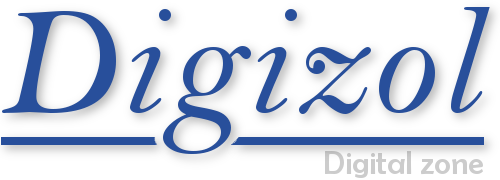




















COMMENTS